IP Address
The Internet Protocol Address (IP Address) is a unique address that devices (computers, tablets, and smartphones) use to identify itself and communicate with other devices in the Internet.
IP - Internet Protocol
Address - unique number that gets linked to all online devices.
Finding your IP Address
Windows OS
- Open Settings/Control Panel
- Open Network & Internet
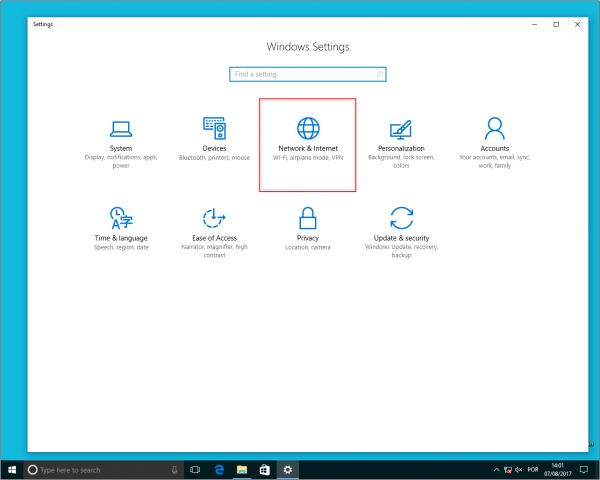
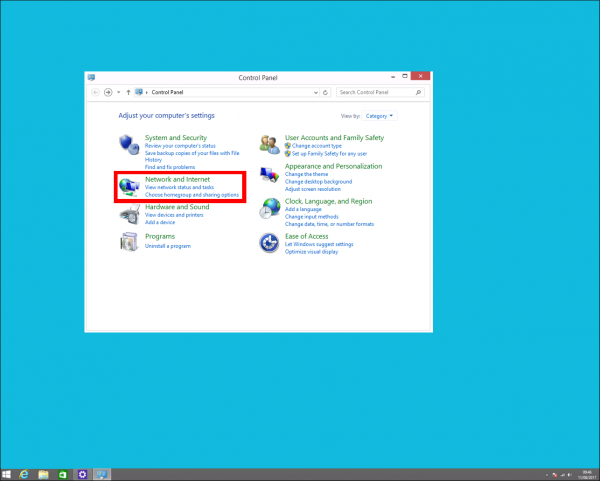
- Click Network and Sharing Center
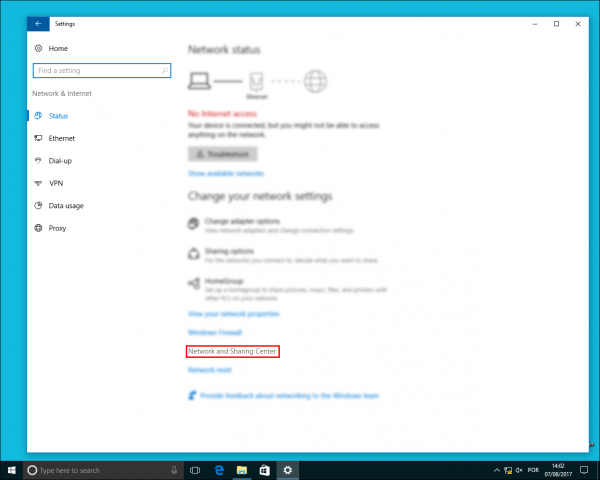
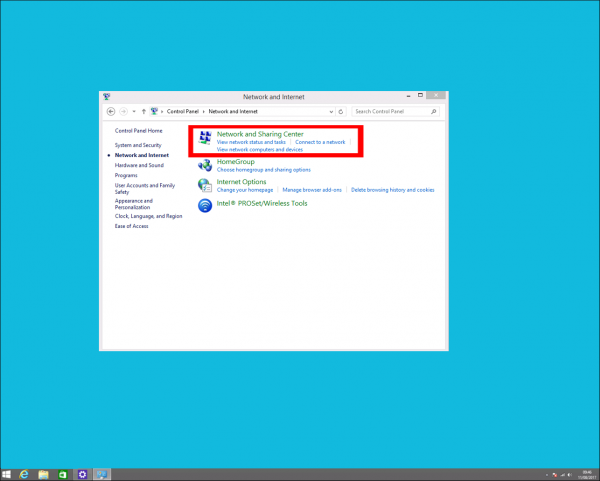
- Click Change adapter settings
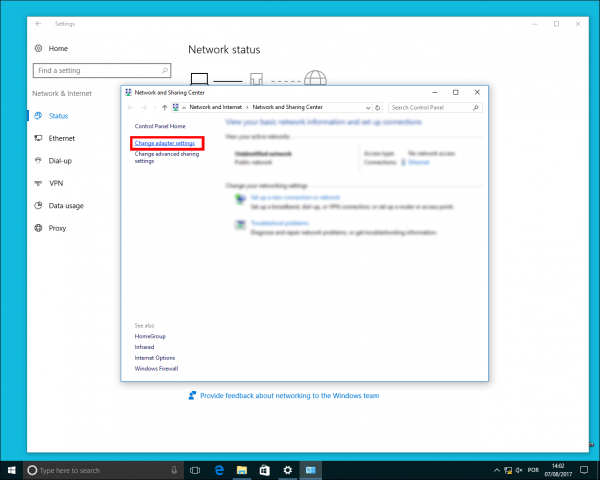
- Right click the Network you are connected to and click Status
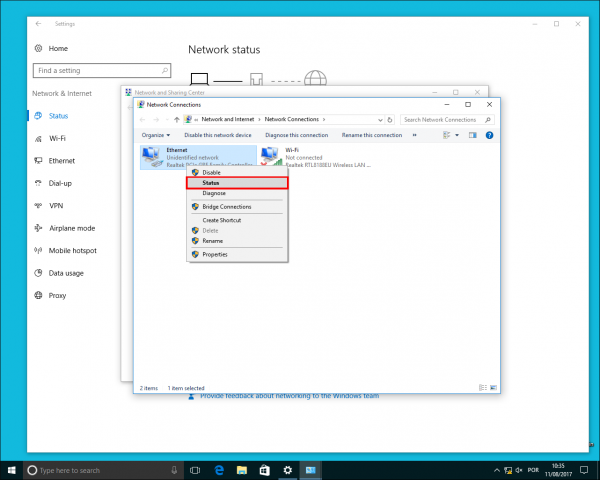
- Click Details...
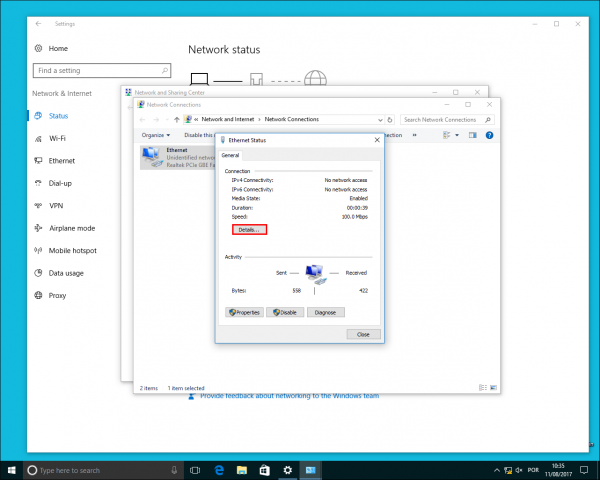
- Your PC's IP address appears in the Value column, next to IPv4 Address.
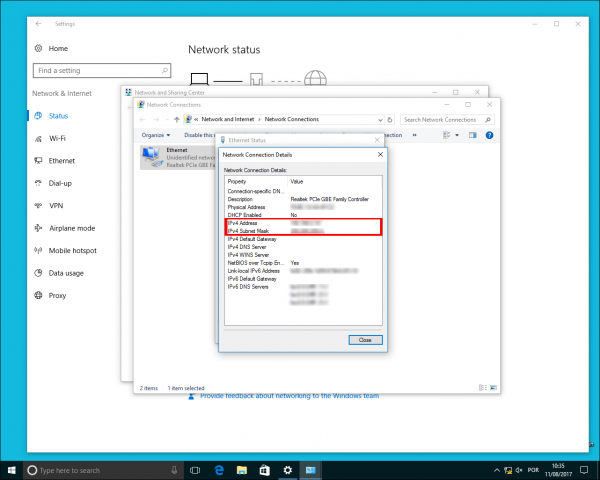
MAC OS
- Click on the Apple icon on the upper-left corner of the screen and click System Preferences
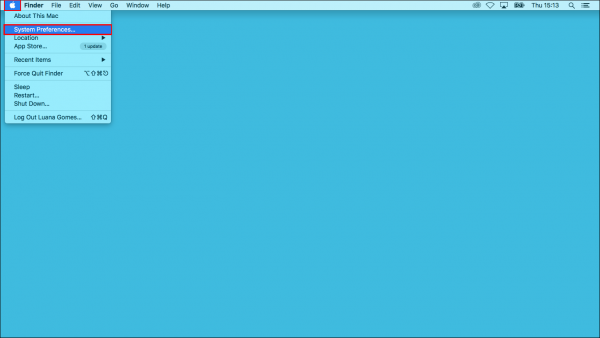
- Click Network
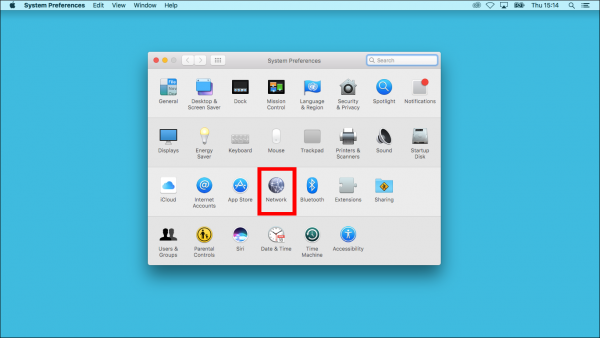
- Select the network you are connected to and your IP address will be displayed under Status: Connected
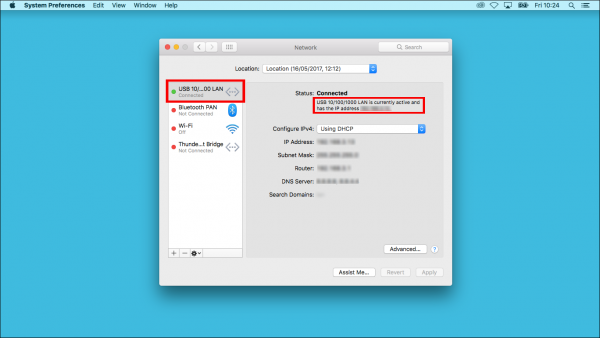
iOS
- Open the Settings menu

- Open Wi-Fi (make sure your device is connected to a Wi-Fi)

- Tap the round circle to the right of the Network name that you are connected to

- Your IP address is listed under the IP ADDRESS header

Android
- Open the Settings menu

2.Tap on About phone/tablet

- Open the Status menu

- You can now see general information of your device, including the IP address

