Custom Login Page
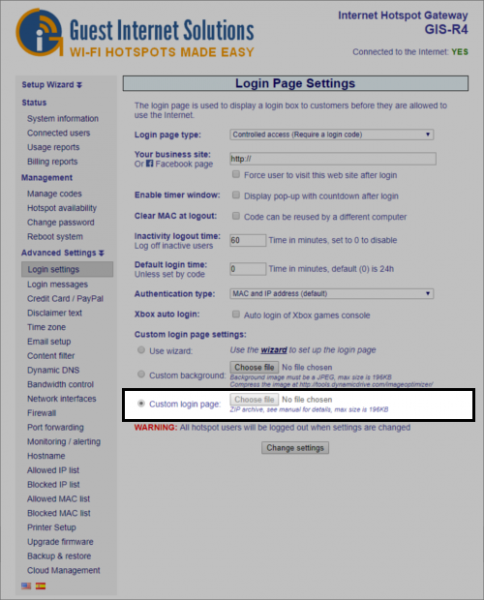
A custom login page can be created using HTML.
The only requirement to create a login page is knowledge of programming using HTML, CSS and Javascript. Any web developer can create a login page, you can also contact us for a a estimate value.
The GIS units log in page can be completely customised including: logo, corporate identity, information about the hotspot or public Internet service and advertising banners.
The login page is uploaded to the gateway as a single zip file, no more than 196KB when compressed.
The zip file needs to contain a file called 'login.html' (all lower case, be careful not to call the file Login.html), it can also contain any other files including: images, HTML, CSS, JavaScript etc.
The login.html file must include the text shown below to locate the login box on the page.
<!--LOGIN-->
Login page sample designs can be downloaded from the Login Page Templates page.
CSS IDs
To customise the login box, there are a few CSS IDs that you need to use:
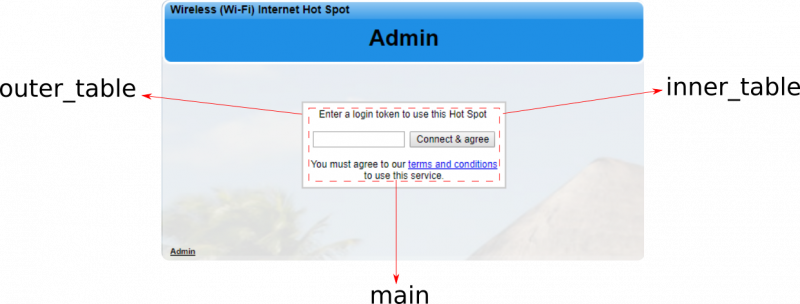 outer_table is the grey line around the login box.
outer_table is the grey line around the login box.
inner_table is the background of the login box.
main is the most important, as all the login box codes are held within this, so can be used to select login box elements with CSS for example:
#main input[name="data1"]{}
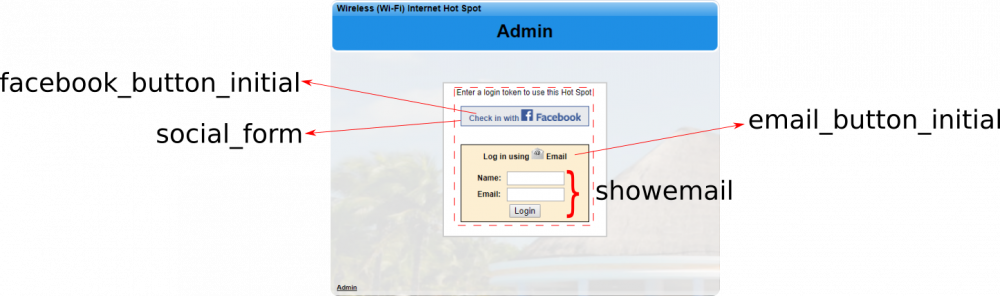 social_form is for use when using facebook to select the buttons.
social_form is for use when using facebook to select the buttons.
facebook_button_initial is the Facebook button.
fbchkintxt is the text within the Facebook button.
email_button_initial is the email button.
emchkintxt is the text within the email button.
showemail is the box in which the email inputs are shown (Name and Email) when using the facebook login alternative.
Simulator for testing new login pages
In order to test your login.zip file we have a server application that will emulate a gateway.
If you upload your login.zip to this application first then you'll get feedback about any issues.
To access the application click here
User: test
Password: logintest
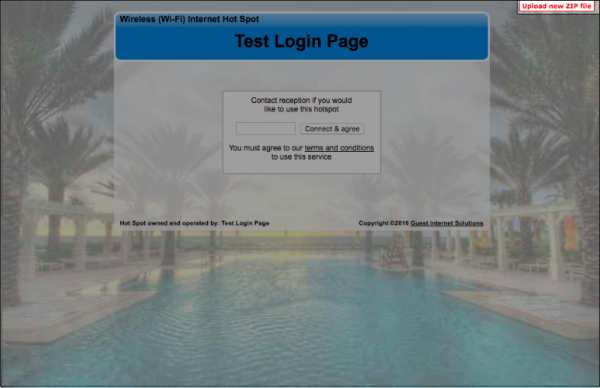
When you log in you will see a red box in the top right hand corner, click on this box and you will be able to upload your login.zip file for test.
If there is a problem with your zip file the simulator will tell you, otherwise it will display the page with the login box.
When your login page has been tested you can login to the gateway admin page, click on ADVANCED SETTINGS and then click on LOGIN SETTINGS. The last option in the list is CUSTOM LOGIN PAGE. Use this option to upload your zip file.
