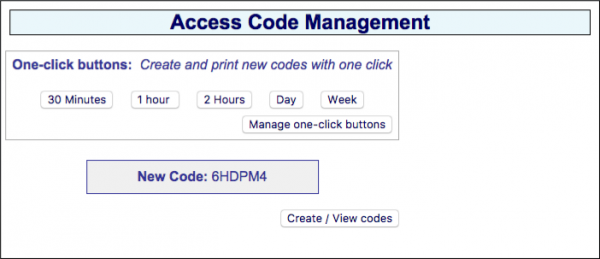Codes Page
All GIS gateway products have a special graphic user interface specifically to generate access codes that are given to guests for Internet access.
When the ticket printer is activated the display is used to print access codes onto tickets, as a self-contained PoS.
Access codes can be generated and managed using the administrator login: http://aplogin.com/admin
The administrator login gives access to all the features of the GIS- gateway. In many cases it is desirable to give someone the permission to generate and manage access codes, but not permit that person to have access to all the configuration parameters.
A page that permits only the generation and management of codes can be accessed using the URL: http://aplogin.com/codes
A username and password is requested when this URL is typed in and so the code administration page password must be created before this feature can be used. First login as administrator and click on the change password menu entry to create the password for the access code management page.
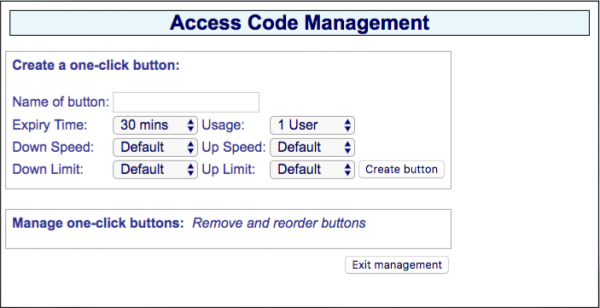 It is necessary to first create buttons that are used to generate access codes.
It is necessary to first create buttons that are used to generate access codes.
Up to ten buttons can be added to the display.
Click on the ‘create button’ to add a button to the display.
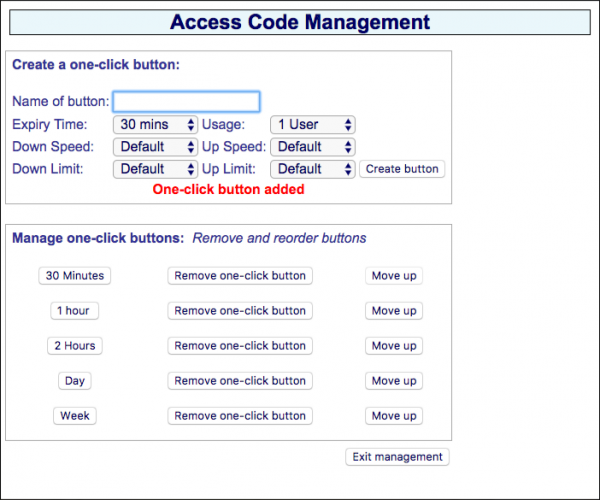 First type the name of the button that will be shown on the display subsequently. This could refer to the access time, e.g. two-hours, or the type of user, e.g. conference-guest.
First type the name of the button that will be shown on the display subsequently. This could refer to the access time, e.g. two-hours, or the type of user, e.g. conference-guest.
The code duration can be selected from 30 minutes to unlimited using the drop down menu.
Codes can be generated for one to nine users or unlimited.
The download and upload speed limits can also be specified for the code using the drop down menu.
Click the ‘exit management’ button to see the display with the buttons that are used to generate access codes.
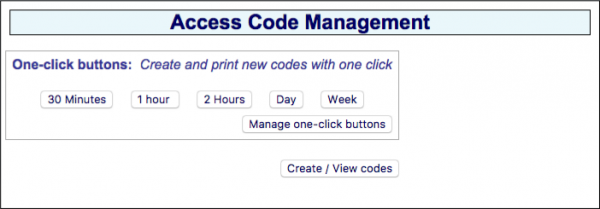 When any button is clicked the access code that has been generated is shown on the display.
When any button is clicked the access code that has been generated is shown on the display.